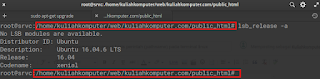Bagi pengguna linux turunan ubuntu seperti ubuntu 16.04 yang saya gunakan, ada beberapa hal yang cukup membuat kita ribet dengan pathname pada mode text atau terminal. Terdapat dua jenis pathname pada mode text linux, kebanyakan ubuntu menggunakan model absolute path.
Perintah cd mengubah direktori saat ini ketika nama direktori disediakan oleh pengguna,
Nama yang muncul ketika menggunakan pathname absolut (mis. cd /home/kuliahkomputer/web/kuliahkomputer.com/public_html) dan jika menggunakan pathname relatif maka akan muncul seperti (mis. public_html/).
Kita dapat merubah default pada pathname, caranya sebagai berikut:
Kondisi awal seperti berikut:
root@srvc:/home/kuliahkomputer/web/kuliahkomputer.com/public_html#
Hasil yang diinginkan seperti berikut:
Terdapat dua langkah untuk mengganti sebagai berikut:Hal yang pertama dilakukan kita buka terminal.
[root@srvc public_html]$
Langkah untuk mengganti secara sementara ketikkan kode dibawah ini pada terminal:
PS1='\[\033[01;32m\][\u@\h \[\033[01;34m\]\W\[\033[01;32m\]]\[\033[00m\]\$ '
Kemudian tekan "enter".
Hasilnya sebagai berikut:
Buka konfigurasinya pada direktori home user ~/.bashrc.
Buka dengan perintah
nano ~/.bashrc
Cari konfigurasi berikut:
# PS1='${debian_chroot:+($debian_chroot)}\[\033[01;32m\]\u@\h\[\033[00m\]:\[\033[01;34$
PS1='\[\033[01;32m\][\u@\h \[\033[01;34m\]\W\[\033[01;32m\]]\[\033[00m\]\$ '
else
PS1='${debian_chroot:+($debian_chroot)}\u@\h:\w\$ '
fi
Ikuti pada tampilan diatas, kemudilan simpan konfigurasi dengan menekan ctrl+o.
Selesai.