Unzip Into a Folder
All Linux and Unix systems ship with the unzip command. It’s a command-line utility allowing you to unzip a compressed file.
By default, the unzip command extracts the ZIP’s contents into the current directory. Instead of polluting the current directory with extracted files, you may unzip the files into a new folder using the unzip -d flag:
# “unzip -d” extracts the content into a directory
unzip path/to/file -d path/to/folder
# Example
unzip fonts.zip -d ./new-future-studio-fonts
Notice: the unzip command won’t create non-existent paths on your disk. If you want to extract the archive into a non-existent folder path, you’ll run into errors.
For example, a directory non-existent-folder does not exist in the current path. If you want to unzip into a subdirectory of this folder, you’ll run into an error.
$ unzip fonts_otf.zip -d ./non-existent-folder/fonts
Archive: fonts_otf.zip
checkdir: cannot create extraction directory: ./non-existent-folder/fonts
No such file or directory
That’s it. Unzipping a file from the command line is pretty straightforward using unzip <file> -d <folder>.
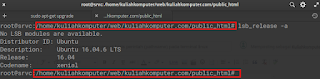


No comments:
Post a Comment