Android
Android support is still experimental in Node.js, so precompiled binaries are not yet provided by Node.js developers.
However, there are some third-party solutions. For example, Termux community provides terminal emulator and Linux environment for Android, as well as own package manager and extensive collection of many precompiled applications. This command in Termux app will install the last available Node.js version:
pkg install nodejs
Currently, Termux Node.js binaries are compiled without Inspector support and linked against
system-icu(depending on libicu package).Arch Linux
Node.js and npm packages are available in the Community Repository.
pacman -S nodejs npm
Debian and Ubuntu based Linux distributions
Also including: Linux Mint, Linux Mint Debian Edition (LMDE), elementaryOS, bash on Windows and others.
Node.js is available from the NodeSource Debian and Ubuntu binary distributions repository (formerly Chris Lea'sLaunchpad PPA). Support for this repository, along with its scripts, can be found on GitHub at nodesource/distributions.
NOTE: If you are using Ubuntu Precise or Debian Wheezy, you might want to read about running Node.js >= 6.x on older distros.
wget -qO- https://deb.nodesource.com/setup_8.x | sudo -E bash -
sudo apt-get install -y nodejs
Alternatively, for Node.js 10:
wget -qO- https://deb.nodesource.com/setup_10.x | sudo -E bash -
sudo apt-get install -y nodejs
Optional: install build tools
To compile and install native addons from npm you may also need to install build tools:
sudo apt-get install -y build-essential
Available architectures:
- i386 (32-bit)
- amd64 (64-bit)
- armhf (ARM 32-bit hard-float, ARMv7 and up: arm-linux-gnueabihf)
Supported Ubuntu versions:
- Ubuntu 14.04 LTS (Trusty Tahr)
- Ubuntu 16.04 LTS (Xenial Xerus)
Supported Debian versions:
- Debian 8 (jessie, old-stable)
- Debian 9 / stable (stretch)
- Debian testing (buster to-be-released-as-next-stable)
- Debian unstable (sid never-to-be-released, aka rolling)
A Node.js package is also available in the official repo for Debian Sid (unstable), Jessie (testing) and Wheezy (wheezy-backports) as "nodejs". It only installs a
nodejs binary.
The nodejs-legacy package installs a
node symlink that is needed by many modules to build and run correctly. The Node.js modules available in the distribution official repositories do not need it.
Supported Linux Mint versions:
- Linux Mint 17 "Qiana" (via Ubuntu 14.04 LTS)
- Linux Mint 17.1 "Rebecca" (via Ubuntu 14.04 LTS)
- Linux Mint 17.2 "Rafaela" (via Ubuntu 14.04 LTS)
- Linux Mint Debian Edition (LMDE) 2 "Betsy" (via Debian 8)
Supported elementary OS versions:
- elementary OS Luna (via Ubuntu 12.04 LTS)
- elementary OS Freya (via Ubuntu 14.04 LTS)
- elementary OS Loki (via Ubuntu 16.04 LTS)
- elementary OS Juno (via Ubuntu 18.04 LTS)
Supported Trisquel versions:
- Trisquel 7 "Belenos" (via Ubuntu 14.04 LTS)
Supported BOSS versions:
- BOSS 5.0 "Anokha" (via Debian 7)
Enterprise Linux and Fedora
Including Red Hat® Enterprise Linux® / RHEL, CentOS and Fedora.
Node.js is available from the NodeSource Enterprise Linux and Fedora binary distributions repository. Support for this repository, along with its scripts, can be found on GitHub at nodesource/distributions.
Note that the Node.js packages for EL 5 (RHEL5 and CentOS 5) depend on the EPEL repository being available. The setup script will check and provide instructions if it is not installed.
On RHEL, CentOS or Fedora, for Node.js v8 LTS:
curl --silent --location https://rpm.nodesource.com/setup_8.x | sudo bash -
Alternatively for Node.js 10:
curl --silent --location https://rpm.nodesource.com/setup_10.x | sudo bash -
Then install:
sudo yum -y install nodejs
Optional: install build tools
To compile and install native addons from npm you may also need to install build tools:
sudo yum install gcc-c++ make
# or: sudo yum groupinstall 'Development Tools'
Available architectures:
- i386 (32-bit, not available for EL7)
- x86_64 (64-bit)
Supported Red Hat® Enterprise Linux® versions:
- RHEL 5 (32-bit and 64-bit)
- RHEL 6 (32-bit and 64-bit)
- RHEL 7 (64-bit)
Supported CentOS versions:
- CentOS 5 (32-bit and 64-bit)
- CentOS 6 (32-bit and 64-bit)
- CentOS 7 (64-bit)
Supported CloudLinux versions:
- CloudLinux 6 (32-bit and 64-bit)
Supported Fedora versions:
- Fedora 21 (Twenty One) (32-bit and 64-bit)
- Fedora 20 (Heisenbug) (32-bit and 64-bit)
- Fedora 19 (Schrödinger's Cat) (32-bit and 64-bit)
Other distributions known to be supported:
- Oracle Linux (mirrors RHEL very closely)
- Amazon Linux (tested on 2016.03)
Alternatives
sudo dnf install nodejs
In a hurry for the latest updates? Grab them from updates-testing.
Enterprise Linux (RHEL and CentOS) users may use the Node.js and npm packages from the EPEL repository.
Install the appropriate epel-release RPM for your version (found on the EPEL repository homepage), then run:
sudo yum install nodejs npm --enablerepo=epel
In a hurry for the latest updates? Grab them from epel-testing.
Available architectures:
- i686 (32-bit, not available for EL7)
- x86_64 (64-bit)
- armv6hl (Raspberry Pi, Pidora only)
- armv7hl (32-bit ARM hard-float, ARMv7 and up, Fedora only)
Supported Red Hat® Enterprise Linux® versions:
- RHEL 6 (i686/x86_64)
- RHEL 7 (aarch64/x86_64)
RHEL 6 is no longer supported through EPEL, you can however use Red Hat Software Collections.
Additionally, versions of CentOS and Scientific Linux corresponding to the above RHEL versions are also officially supported by all EPEL packages, including nodejs. Amazon Linux is not officially supported by EPEL due to significant incompatibilities previously reported to the epel-devel mailing list, however you might find that nodejs at least still works.
Supported Fedora versions:
- Fedora Rawhide (i686/x86_64/armv7hl/aarch64/ppc64/ppc64le/s390x)
- Fedora 27 (i686/x86_64/armv7hl/aarch64/ppc64/ppc64le/s390x)
- Fedora 26 (i686/x86_64/armv7hl/aarch64/ppc64/ppc64le)
FreeBSD
The most recent release of Node.js is available via the www/node port.
Install a binary package via pkg:
pkg install node
Or compile it on your own using ports:
cd /usr/ports/www/node && make install
Gentoo
Node.js is available in the portage tree.
emerge nodejs
NetBSD
Node.js is available in the pkgsrc tree:
cd /usr/pkgsrc/lang/nodejs && make install
Or install a binary package (if available for your platform) using pkgin:
pkgin -y install nodejs
nvm
Node Version Manager is a bash script used to manage multiple released Node.js versions. It allows you to perform operations like install, uninstall, switch version, etc. To install nvm, use this install script.
On Unix / OS X systems Node.js built from source can be installed using nvm by installing into the location that nvm expects:
$ env VERSION=`python tools/getnodeversion.py` make install DESTDIR=`nvm_version_path v$VERSION` PREFIX=""
After this you can use
nvm to switch between released versions and versions built from source. For example, if the version of Node.js is v8.0.0-pre:$ nvm use 8
Once the official release is out you will want to uninstall the version built from source:
$ nvm uninstall 8
OpenBSD
Node.js is available through the ports system.
/usr/ports/lang/node
Using pkg_add on OpenBSD:
pkg_add node
openSUSE and SLE
Node.js is available in the main repositories under the following packages:
- openSUSE Leap 42.2:
nodejs4 - openSUSE Leap 42.3:
nodejs4,nodejs6 - openSUSE Tumbleweed:
nodejs4,nodejs6,nodejs8 - SUSE Linux Enterprise Server (SLES) 12:
nodejs4,nodejs6(The "Web and Scripting Module" must be added before installing.)
For example, to install Node.js 4.x on openSUSE Leap 42.2, run the following as root:
zypper install nodejs4
macOS
Simply download the macOS Installer direct from the nodejs.org web site.
If you want to download the package with bash:
curl "https://nodejs.org/dist/latest/node-${VERSION:-$(wget -qO- https://nodejs.org/dist/latest/ | sed -nE 's|.*>node-(.*)\.pkg</a>.*|\1|p')}.pkg" > "$HOME/Downloads/node-latest.pkg" && sudo installer -store -pkg "$HOME/Downloads/node-latest.pkg" -target "/"
Alternatives
Using Homebrew:
brew install node
Using MacPorts:
port install nodejs<major version>
# Example
port install nodejs7
Using pkgsrc:
Install the binary package:
pkgin -y install nodejs
Or build manually from pkgsrc:
cd pkgsrc/lang/nodejs && bmake install
SmartOS and illumos
SmartOS images come with pkgsrc pre-installed. On other illumos distributions, first install pkgsrc, then you may install the binary package as normal:
pkgin -y install nodejs
Or build manually from pkgsrc:
cd pkgsrc/lang/nodejs && bmake install
Void Linux
Void Linux ships node.js stable in the main repository.
xbps-install -Sy nodejs
Solus
Solus provides node.js in its main repository.
sudo eopkg install nodejs
Windows
Simply download the Windows Installer directly from the nodejs.org web site.
Alternatives
Using Chocolatey:
cinst nodejs
# or for full install with npm
cinst nodejs.install
Using Scoop:
scoop install nodejs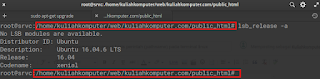


No comments:
Post a Comment